Learn how to seamlessly establish a WordPress website on AWS EC2 with this user-friendly guide. Follow our step-by-step instructions and code snippets for a smooth setup in no time!
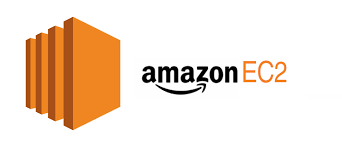
Setting up a WordPress website on AWS EC2 is a breeze with this easy-to-follow guide. Whether you’re a seasoned developer or just starting, our step-by-step instructions ensure a seamless experience.
Step 1: Launching an EC2 Instance
Navigate to your AWS Management Console and launch an EC2 instance. Choose an Amazon Machine Image (AMI) that suits your needs and configure instance details, including security groups.
# Example command for launching EC2 instance using AWS CLI aws ec2 run-instances –image-id ami-xxxxxxxxxxxx –instance-type t2.micro –key-name your-key-pair –security-group-ids your-security-groupStep 2: Connecting to Your EC2 Instance
Once your instance is running, connect to it using SSH.
# Example command for connecting to EC2 instance using SSH ssh -i “your-key-pair.pem” ec2-user@your-ec2-instance-ip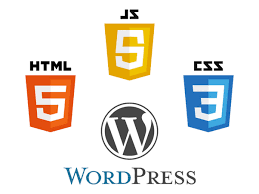
Step 3: Installing Required Software
Update your system and install necessary software like Apache, MySQL, and PHP.
# Example commands for installing software sudo yum update -y sudo yum install -y httpd sudo service httpd start sudo yum install -y mysql-server sudo service mysqld start sudo yum install -y php php-mysqlStep 4: Downloading and Configuring WordPress
Download and extract WordPress, move files to the Apache web server directory, and configure the database.
# Example commands for downloading and configuring WordPress wget https://wordpress.org/latest.tar.gz tar -xzf latest.tar.gz sudo mv wordpress/* /var/www/html/ cd /var/www/html/ sudo chown -R apache:apache *Step 5: Completing the WordPress Installation
Navigate to your EC2 instance’s public IP in a web browser, and follow the WordPress installation wizard.
Voila! Your WordPress website is up and running on AWS EC2. Enjoy the power of AWS infrastructure for your web projects. Happy blogging!
Remember to secure your installation by configuring firewalls and regularly updating software. Now, go ahead and create stunning content on your new WordPress site hosted on AWS EC2!